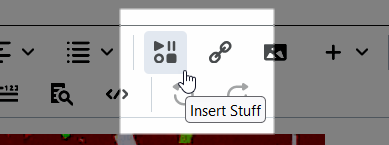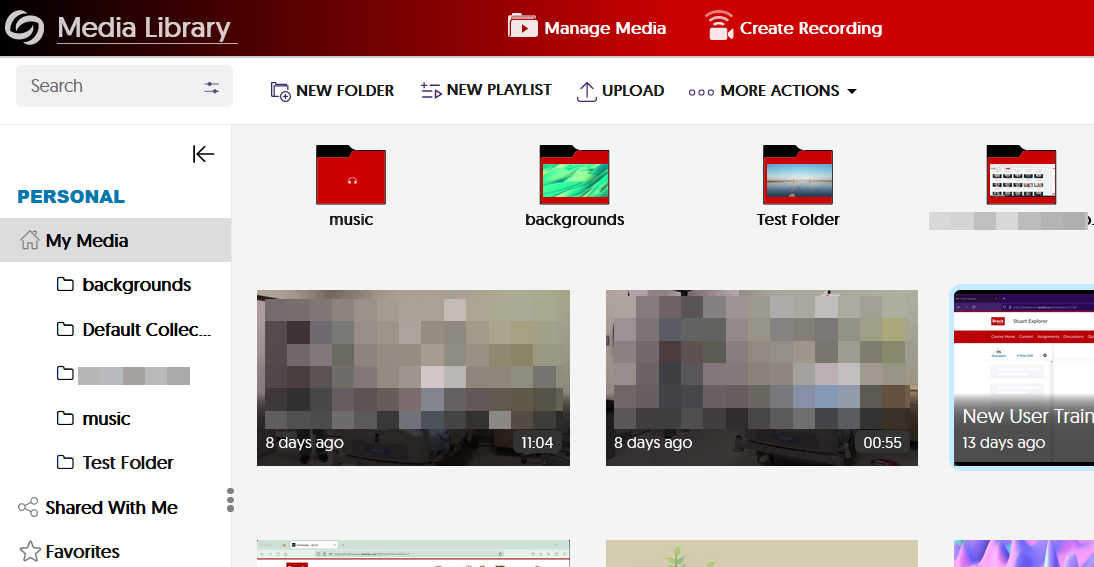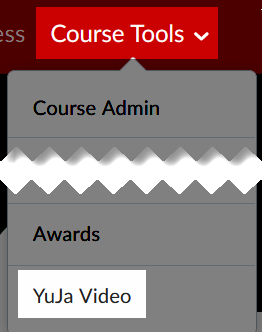YuJa serves as Brock’s video hosting and management system and is available to all users. It is fully integrated with Brightspace and can be used to upload and embed video and audio content directly. It can also simply store video and supply shareable links for external use.
YuJa provides automatic caption and transcript generation, both browser-based and desktop screen capture options, relatively-simple editing tools, and engagement options including a quiz feature that can be linked to Brightspace Grades.
| Info |
|---|
There are other methods of uploading video to Brightspace. These are not recommended as they provide fewer management options and likely result in an inferior student experience. |
| Note |
|---|
YuJa has completely replaced Echo360 and provides most of the same features. All Echo360 content was transferred to YuJa and can be found in a user’s YuJa Media Library. Embedded videos and links within Brightspace have also been updated. Contact edtech@brocku.ca with any issues. |
Contents
| Table of Contents | ||||||||||||||||||
|---|---|---|---|---|---|---|---|---|---|---|---|---|---|---|---|---|---|---|
|
| Panel | ||||||
|---|---|---|---|---|---|---|
| ||||||
Related
|
Using YuJa
YuJa media can be inserted anywhere the HTML/text editor appears in Brightspace, including Content items, Announcements, Assignment descriptions, and even Quiz questions. YuJa uploads are also stored in the YuJa Media Library and will be automatically available backed-up for future use. Individual videos, folders, and even curated playlists can also be shared externally.
Accessing YuJa
YuJa can be accessed directly when adding content in Brightspace but most management and editing features are available through the Media Library.
When adding Content in Brightspace
YuJa appears as an option through the Brightspace HTML/text editor’s Insert Stuff button.
Adding video here will facilitate both uploading and embedding, and the process includes automatic caption generation. Video Something added in this way will thereafter appear in the Media Library.
| Info |
|---|
Learn more about the steps involved and options in the guide for embedding YuJa videos. |
Through the YuJa Media Library
All Brock users can get to their YuJa Media Library directly through brocku.video.yuja.com. This provides access to all content associated with the host account, including anything transferred from Echo360.
The Media Library can also be accessed via in Brightspace and is listed in the Course Tools sub-menu on a course site’s navbar.
The Media Library offers access to video capture and creation, a simplistic video editor, transcript and caption adjustment, sharing and permission changes, and even interactive quiz creation.